Introduction
Earlier this month, a client contacted me about a lucrative editing job—one that would account for nearly half of my monthly income. When I worked with her on a previous project, she was the ideal client. Her writing was clear and precise, she was quick to answer questions that arose, our personalities meshed well, and she paid her invoice within 24 hours. And yet I almost turned down the second job. Why? Because she wanted me to edit in Google Docs.
 You might wonder why that would be enough to scare me away from a high-paying job with a dream client. It seems nuts to turn that down, right? Google Docs is a decent word processor, and a lot of people use it. I’ll be honest—I wasn’t convinced it was the right decision, either, so I consulted my colleagues. For the most part, they affirmed my gut instinct that working in Google Docs isn’t worth the hassle. Most said that they outright refuse to edit with Google Docs. A few said that they charge double when they work in Google Docs because of the added hassle, and one reported that she uses Google Docs for writing coaching and other collaborative projects but not for editing.
You might wonder why that would be enough to scare me away from a high-paying job with a dream client. It seems nuts to turn that down, right? Google Docs is a decent word processor, and a lot of people use it. I’ll be honest—I wasn’t convinced it was the right decision, either, so I consulted my colleagues. For the most part, they affirmed my gut instinct that working in Google Docs isn’t worth the hassle. Most said that they outright refuse to edit with Google Docs. A few said that they charge double when they work in Google Docs because of the added hassle, and one reported that she uses Google Docs for writing coaching and other collaborative projects but not for editing.
My colleagues’ comments about Google Docs mirrored my own experiences. When I first launched my business and wasn’t able to be as discerning about the jobs I accepted, I worked with an author who wanted to complete an edit in Google Docs. I had never used it for an editing job but knew it had similar features to Microsoft Word, the industry-standard editing software. For instance, Google Docs can track changes, and it also allows users to add and respond to comments. Since these were the editing features I used most often, I figured I’d give it a try.
And it was a nightmare.
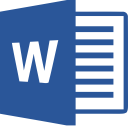 Editors are professionals, and they need professional tools to do a job to the best of their ability. Think about it this way. If you’re taking selfies to post on your Instagram account, your smartphone camera is a perfectly decent tool for the job. But if your wedding photographer shows up with only an iPhone, you’re going to be horrified. (Not to mention incensed that you paid this “professional” such a huge amount of money.) This is the difference between Microsoft Word and Google Docs. Word is a professional tool and Google Docs is an amateur tool. Both have the same basic functionality, but one produces much better results and has a myriad of additional features. If you’re paying pro rates to have a pro edit your work, you want that pro to use the tools of the trade.
Editors are professionals, and they need professional tools to do a job to the best of their ability. Think about it this way. If you’re taking selfies to post on your Instagram account, your smartphone camera is a perfectly decent tool for the job. But if your wedding photographer shows up with only an iPhone, you’re going to be horrified. (Not to mention incensed that you paid this “professional” such a huge amount of money.) This is the difference between Microsoft Word and Google Docs. Word is a professional tool and Google Docs is an amateur tool. Both have the same basic functionality, but one produces much better results and has a myriad of additional features. If you’re paying pro rates to have a pro edit your work, you want that pro to use the tools of the trade.
Differences Between Word and Google Docs
Although Word and Google Docs have some similar features, they operate very differently. To understand why Word is most editors’ preferred tool, it’s important to be aware of these differences.
The need for internet connectivity is one of the biggest differences between Word and Google Docs. Although Word allows the user to work offline, Google Docs doesn’t. With WiFi so ubiquitous, this seems like it should be a non-issue—and for the most part, it is. But when the editor encounters one of those rare situations where there’s no internet connection, being able to work offline becomes critical. When I was working on the Google Docs project, my connection went down for a few hours a day or two before the project deadline. I had to pack up my laptop and head to the library to continue working—a location change that cost me at least half an hour if I’m being conservative in my estimate. If this had happened a day later, it could have meant a delay in returning the project to the client. Since she had her own deadline to meet, this could have been disastrous.
Google Docs also lagged while I was making changes—there was a slight delay between when I’d press a key on my keyboard and when the character or formatting would show up on the screen. This was maddening because I couldn’t see in real-time what I was doing. If I made a typo, for instance, I’d already typed one or two more characters before the error displayed. This was problematic for two reasons. First, I often had to stop editing to go back and correct an error. This affected my flow and slowed my pace. And second, I didn’t always notice that I’d made a typo or accidentally deleted a character so there were more errors than usual in the document after my first editing pass. I did my second pass very slowly to prevent introducing more errors, but again, this just added time to the job. The lag was even more pronounced when copying, cutting, and pasting text. I spent many extra hours on the edit simply because of the lag. (It wasn’t just my computer or my internet connection; I experienced the problem on my desktop computer using my office internet connection, but I also experienced it on a much newer laptop while using a library internet connection.) Since I was billing by the hour, this meant higher costs for my client.
Beyond the lag issue, I also noticed a significant difference between the Word and Google Docs “comments” features. I accidentally deleted one of the client’s comments (something that is easy to do when working with an unfamiliar program) and discovered that there was no way to recover it. In Word, it’s a simple Ctrl+Z command to “undo” any action—but not so in Google Docs. When I used the “undo” command, whether by using the shortcut or by clicking the “undo” icon, Google Docs would undo my most recent changes to the text—but it would not restore comments. I had to ask the client to re-explain, something that cost both of us additional time.
Google Docs is also different from Word because both editor and author can access the document at the same time. This isn’t an issue that I personally experienced (thank goodness!), but my colleagues shared stories about authors making changes to the file while they were still working—not only adding new content, but also accepting and rejecting their changes. This is a problem because it can result in errors that the editor never has an opportunity to address. If I’m finishing my final pass on a document and the author makes changes to the first paragraph, I’ll never see those changes and thus I might say “it’s finished!” while there are still some obvious errors present in the new material. This is problematic for clients because they might not realize that the editor hasn’t reviewed their work and thus end up with an error-filled final product.
Additionally, Word offers superior editing tools that most authors aren’t aware of. For instance, a lot of editors use macros—scripts that automate repeated tasks—to make editing go faster. (This saves the client money!) Macros also allow editors to implement safeguards that prevent them from making mistakes; for instance, I have one that changes the color of the document background when I’m using Word’s “track changes” feature. This visual cue prevents me from accidentally editing without recording my changes—and thus having to repeat the work later. (This doesn’t save the client money because it would be my mistake. I wouldn’t charge for that extra time, but it does save me a lot of headaches.)
These differences appear to be minor on the surface, but they have a huge impact on an editor’s ability to complete a job efficiently and effectively.
Benefits of Word
Most editors will tell you that Microsoft Word has plenty of flaws. It isn’t perfect by any stretch of the imagination, but there’s a reason it’s the industry standard: it’s better, both for editors and for clients. Many of the advantages have been discussed in detail above. Below is a summary of the reasons that clients benefit when editors use the professional tools with which they’re most familiar:
- Costs go down.
- Turnaround times improve.
- Edited files are less likely to contain lingering or introduced errors.
All of these are strong reasons to have an editor complete a project in Word rather than Google Docs.
What if I Don’t Have Word?
One of the chief complaints about Word is that it’s expensive, and this is a legitimate concern. Most PCs come pre-loaded with a trial version of Word, but the program is only free to use for 30 days. (Macs don’t even include the trial version.) As of August 2018, an annual subscription to Office 365 (which includes Word) is $99, and the one-time cost of buying a stand-alone PC version of Word is $149. For a lot of people, this is a significant expense—especially when it’s stacked on top of an editor’s fee, and especially when Google Docs is free.
Fortunately, there’s a workaround. Google Docs can open Word files and vice versa. Not only that, but Google Docs can also display tracked changes and comments that originated in Word. This means that the client can submit a Google Docs file, the editor can download it and work in Word, and the client can then review the edits in Google Docs. Both parties get to use their preferred program and work in the way that is most comfortable to them. Everybody wins.
Conclusion
After I explained to my client why I prefer to work in Word, she was grateful for the information. She was thrilled to spend less for the same work, and she also wanted me to use the professional tools I’m comfortable with because she wanted the strongest possible final product. I returned her edited files a few days ago, and she has already emailed me to express her pleasure with my work—and book her next project.
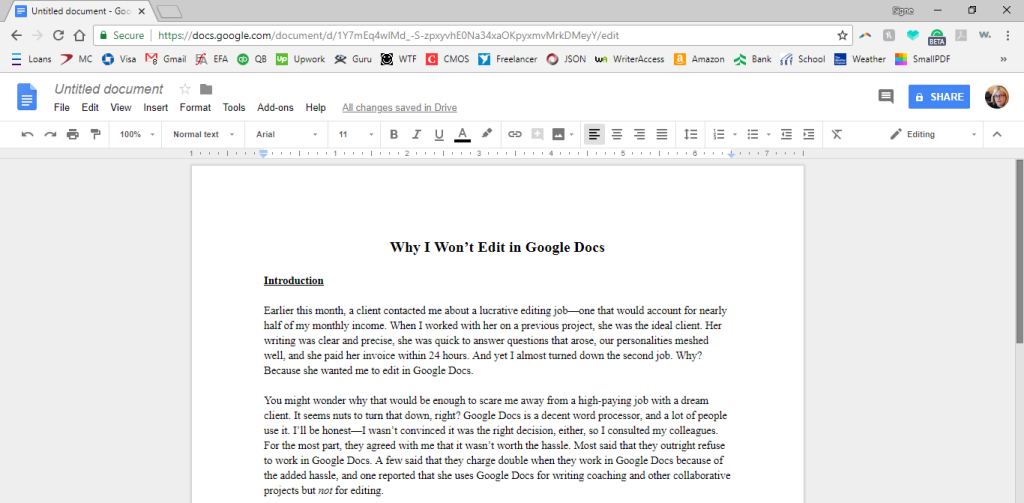
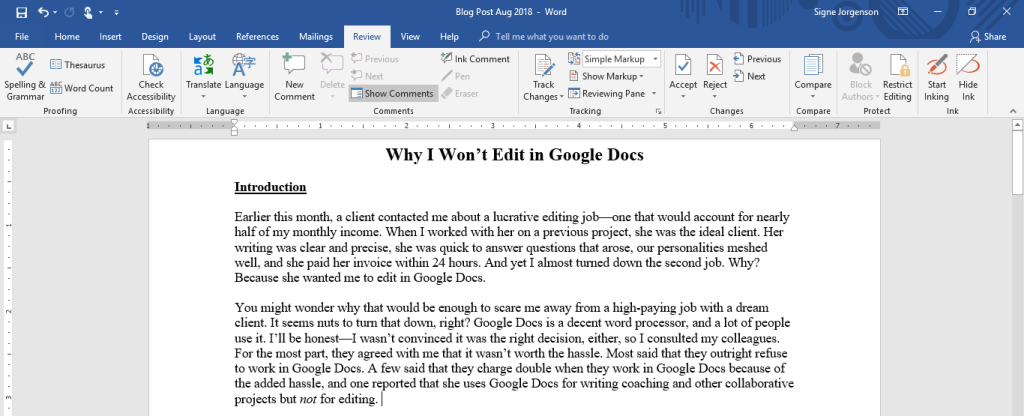
I just want to say that you’re absolutely right about most of this. But there is one thing you state that isn’t true. (Not that it makes docs the winner by any means.) You can use google docs offline, though it’s hardly convenient. You have to enable it in the settings. It lets you edit existing docs offline via an extension. I recommend this for doc users who have inconsistent internet access but still want to use google docs.
Exactly — working offline is not an actual Google Docs feature that is available within the Google Docs program. You have to navigate out of Docs and into your Google Drive settings to enable offline syncing, and you also have to disconnect your computer from the internet while you work. (If you’re working while connected, your changes are auto-saved and visible to everyone who has access to the file.) Most of the time, working offline is not practical for editors because they need an internet connection to access style guides, fact check, refer to instructions the client sent via email, etc. Additionally, using Google Docs offline is only available in Chrome as far as I know. Maybe I’m not up to date on the latest Google Docs advancements (that’s definitely possible), but I don’t know of a way to truly use Google Docs in offline mode and in whatever browser the editor chooses while still remaining connected to the internet.
Could you explain how to download a Google doc into Word? I can’t seem to find that option. And when I opened a Word booklet in Google, made changes there, and then reopened the synced Word doc on my pc, the format was all screwy. Any advice? The organization I edit for is switching from Dropbox to GDrive, and I’m trying to figure it all out. We need to have multiple writers and editors accessing each doc. Thanks for your time! (I love words and paper…not so much computers!
When you are in the file, click the “file” tab. Go down to where it says “download”. It should automatically pop up with the download options while you hover your mouse over it. Microsoft Word (docx) should be the first option. It won’t show up if you don’t already have MS Word installed on your computer.
Agreed wholeheartedly. And, I love your point that there is a distinction between a professional writing and editing tool and Google Docs–which is more of an iterative, freestyle content development tool. I always advise my clients to avoid Google docs in the editing process. Google docs is fine for iterative content development in general, especially if the writers aren’t overly concerned about who has ownership of the document, but it makes ‘version control’ an absolute nightmare, particularly if there are a lot of proverbial ‘cooks in the kitchen’. In my case, I often work with multiple subject matter experts’ on sometimes complex technical documents. I need to be able to clearly track changes and comments. Google Docs is a nightmare for this. I also need to be able to combine all edits and comments (sometimes from up to 10 different individuals) into one document, so I can view them all at once and moderate them (For example, certain individuals–like the CEO or subject experts–will get preference on edits over others.) Unfortunately, with Google docs, I can’t view all the comments and edits easily in one document. Thank you for posting! The Word/Google Docs issue has become a definite challenge for me as as professional author!
I wonder why so many magazine editors use googledocs? They take my draft which I submit in MS Word and save it as a googledoc and then we edit and leave comments for each other through each revision.
I’d guess it’s because it eliminates the need to email files back and forth with each change. Some people hate keeping track of so many emails. I’d also guess that your magazine articles are much shorter than — for instance — a novel manuscript, so the lag issue wouldn’t be as prevalent.
Pingback: Collaborative Editing—What’s the Deal? – Taylor Hay
fantastic issues altogether, you just won a new reader.
What would you recommend about your put up that you made a few days ago?
Any certain?
Also visit my website :: ντετεκτιβ πειραιασ